How to Retrieve iTunes Backup Password
Tenorshare 4uKey - iTunes Backup focuses on recovering lost or forgotten iTunes backup password and regain access to iTunes backup for iOS users on Windows/Mac. It provides 3 attack types to choose from, which greatly improves the efficiency of decryption.
Available for macOS 13 and below Available for Windows 11/10/8.1/8/7Here you can find the full guide to retrieve iTunes backup password. To get it start, please download and install 4uKey - iTunes Backup on your PC.
Step 1. Select Encrypted Backup File
1. Select Retrieve iTunes backup password from the three options shown on the main interface.
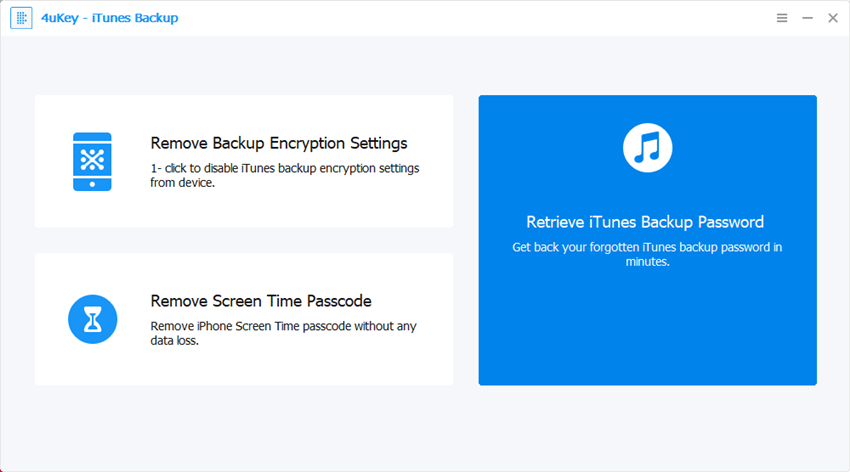
2. Then all iTunes backups on this computer will be listed. Choose one you want to remove its password and click on the Next button.

Step 2. Choose Password Recovery Mode
Next, you will find 3 types of attacks on the interface, namely Dictionary Attack, Brute-force with Mask Attack and Brute-force Attack. Select the most appropriate one to effectively retrieve iTunes backup file password.

1. Dictionary Attack
If the iTunes backup password is one of your frequently used password and you are not sure which it is, choose Dictionary Attack. You can set a text file with all possible passwords and import this text file to the program. Along with this text file, there will be a default dictionary, both of which are for the reference of the program.
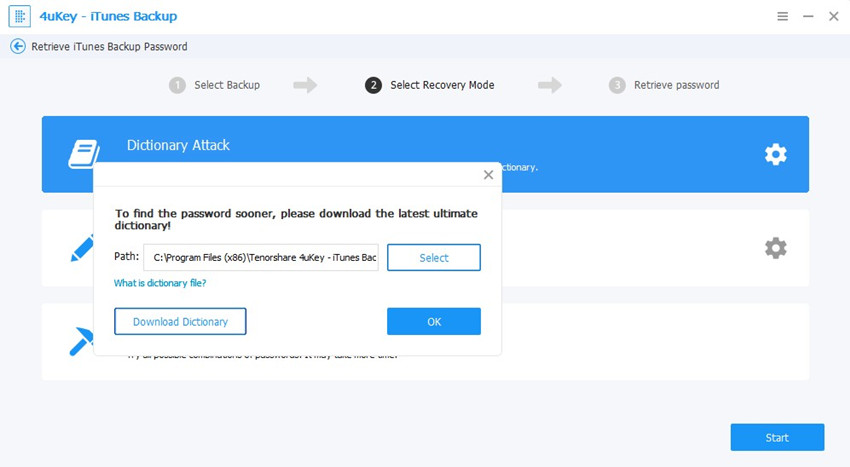
2. Brute-force with Mask Attack
If you remember something about the password, say the length of the password, you can choose Brute-force with Mask Attack. The settings of this attack include Password Length, Character Range and Affix. Set these items can help you find lost password more quickly. After choosing this attack type, you can also set the password length, character, and the affix in order to find the password sooner.
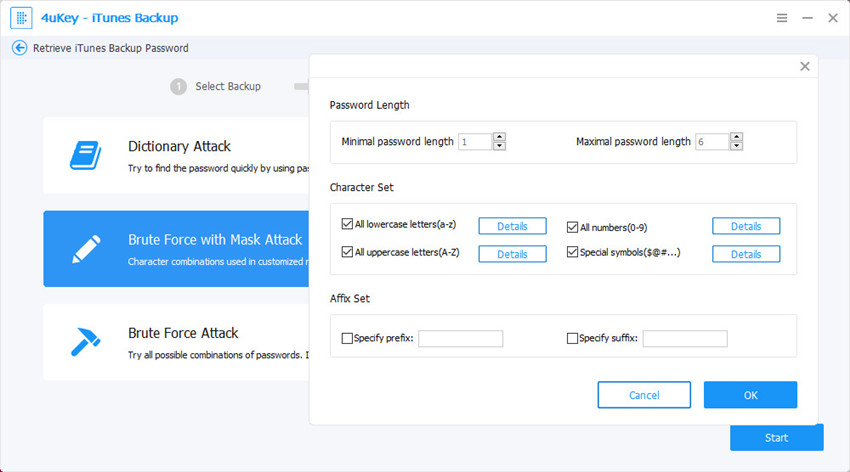
3. Brute Force Attack
Brute-force Attack is a kind of attack that will try every possible combination of password. Choose this attack when you have no clue what the password may be, and there's no setting for this attack. However, this attack may take the longest time to find password.
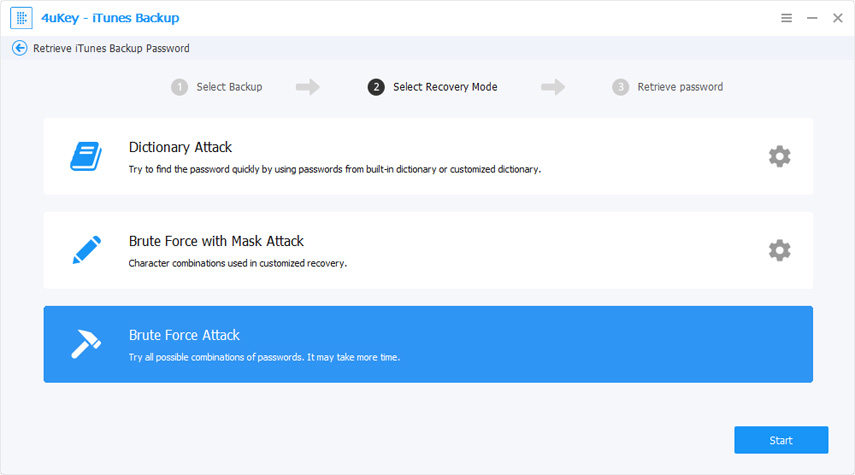
Step 3. Retrieve iTunes Backup Password
When all these are settled, click Start button, then 4uKey - iTunes Backup will start to find password. During the decryption process, you are allowed to tap the Stop button if you have an emergency to deal with. When you are back, you can continue the decryption.

The recovery time depends on password length, complexity and attack settings. Generally, password under 4 digits can be found very quickly. The longer your password is, the more time it takes. Once it is found, you'll see a pop-up window displaying your iTunes backup password.

Is it Helpful?
Still Need Help ?
Simply contact our support team who are happy to help out. You can submit an online form here.





