How to Recover WhatsApp Data from iPhone
This is a detailed guide on how to recover lost WhatsApp data from your iPhone 14/13/12/11/X with iOS 16 directly, including photos, messages, contacts, call history, and other files.
Available for macOS 10.11 and after Available for Windows 11/10/8.1/8/7Step 1: Download and Launch UltData WhatsApp Recovery
Please launch UltData WhatsApp Recovery on your computer, choose "Device" option.

Step 2: Connect iOS Device to PC/Mac
Make sure your iPhone, iPad or iPod is switched on and connect it to your computer or Mac with USB cable. The program will detect your iOS device automatically if it is connected and trusted. Click "Start Scan".

Note 1: If your iPhone/iPad/iPod is functioning properly and well-connected to computer via USB cable, please unlock it. Also, please check whether you get a pop-up window asking you to tap your password on your device. Tap “Trust” option and your iOS device will be detected instantly.

Step 3: Scanning iOS Device for Lost WhatsApp Data
When the software detects your device, it will show you the page as follows. Wait patiently till it ends.

Step 4: Preview WhatsApp Data Before Recovery
Now all scanned files are listed on the program according to category. To save time, you can select the deleted or lost data you need to recover.

You can also double click a picture to view it at full size.
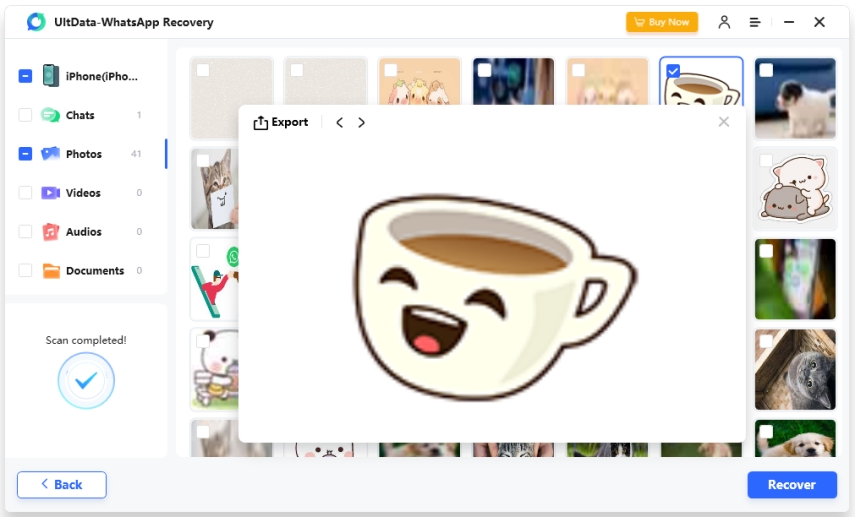
Step 5: Recover WhatsApp Data from iOS Devices
Check the files you need and click "Recover". You can either to recover lost files to computer.

Now you can view your recovered WhatsApp data on the computer or device.
Is it Helpful?
Still Need Help ?
Simply contact our support team who are happy to help out. You can submit an online form here.

