How to Remove Android Lock Screen without Password
Tenorshare 4uKey for Android (Android Unlocker) is a professional Android lock screen removal tool which is able to bypass Android lock screen, including screen pin, pattern, passcode and fingerprint quickly.
Available for macOS 13 Available for Windows 11/10/8.1/8/74uKey for Android enables you to access your Android device again without any passcode. To get started, please download and install Tenorshare Android Unlocker on your computer first.
Step 1: Launch 4uKey for Android
Launch the program, choose feature "Remove Screen Lock" and connect your device to the computer with a USB cable. The program will install the driver for your device when you run it.

Step 2: Remove the Screen Lock
- Scenario 1: Unlock Early Samsung Devices Without Data Loss
- Scenario 2: Unlock Most Android Devices With Data Loss
Scenario 1: Unlock Early Samsung Devices Without Data Loss
For some earlier Samsung devices, 4uKey for Android supports removing their screen lock without losing data on Windows. Choose Remove Screen Lock without Data Loss option, and then click Start to begin.

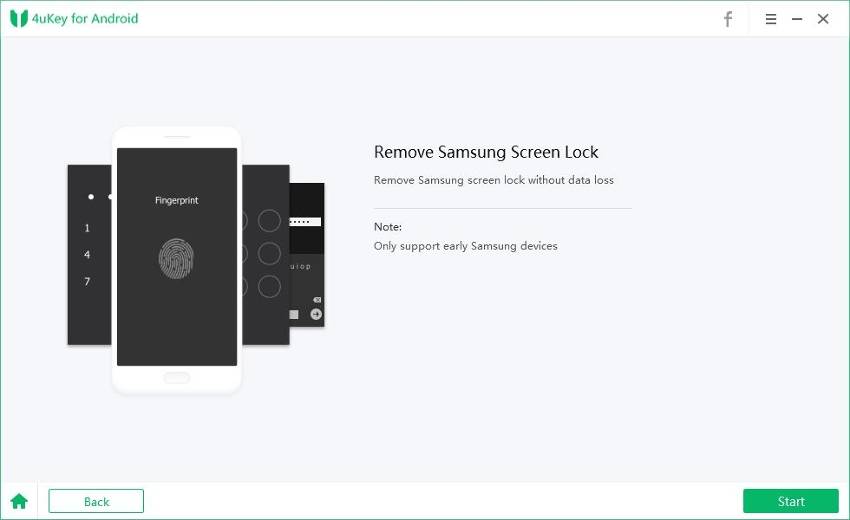
Next, select the correct device name and model according to your phone. If you do not know the information, click on “Don’t know the device model?” below to check how to get. And if your Samsung device is not in the list, then you have to try another mode to unlock it.

Please confirm the device information you select is correct.
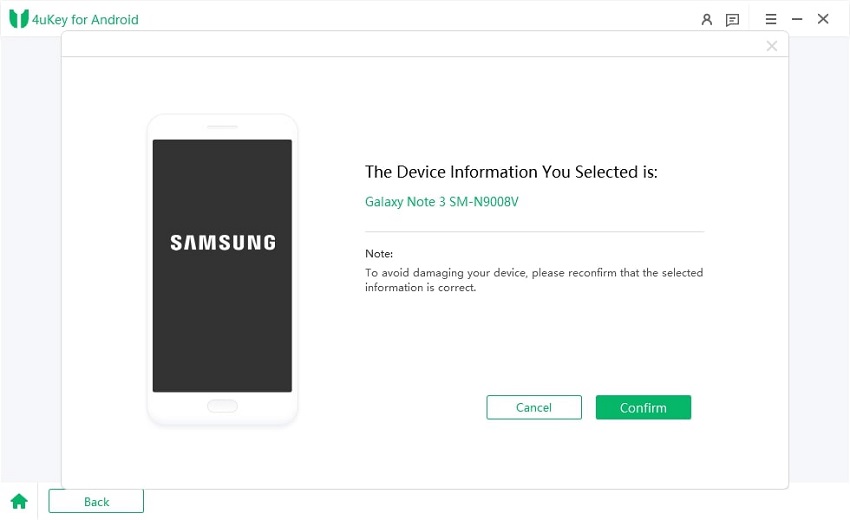
Then it will automatically download the data package. After it finishes, click Next to continue.

You should then put your Samsung phone into download mode by following the on-screen steps. Click on Start when it successfully gets into download mode.

The program will start to remove the screen lock. Wait a few minutes for it to finish. Then you can unlock your phone without password successfully.
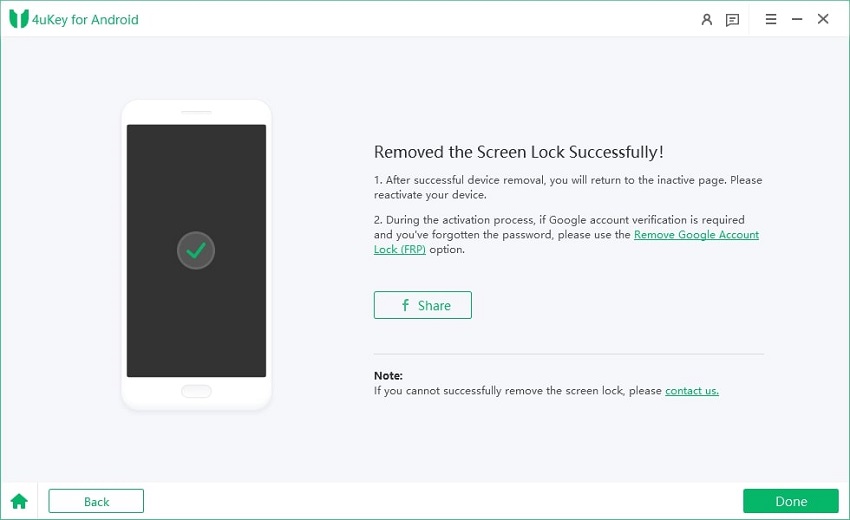
Video Guide on How to Remove Samsung Screen Lock without Data Loss:
Scenario 2: Unlock Most Android Devices With Data Loss
For other Samsung and Android devices, choose Remove Screen Lock option, and then click Start to begin.


Then you must confirm that "Removing the lock screen password will erase all data on the device". If you are sure, just click button "Yes", then Tenorshare 4uKey for Android will start to remove lock screen automatically.


Once the removing process is done, you will be asked to enter recovery mode and perform a factory reset on the Android phone.

At last, 4uKey for Android will automatically remove the lock screen. A few minutes later, you will see the whole process completely.

Video Guide on How to Remove Android Screen Lock without Password:
Is it Helpful?
Still Need Help ?
Simply contact our support team who are happy to help out. You can submit an online form here.





