Backup & Restore iOS Kik/Viber Messages
If you are also using the Kik/Viber app, then iCareFone Transfer(iCareFone for WhatsApp Transfer)can also help you a lot. It enables you backup above social apps on iPhone 14/iPad mini 6, and allows you view and restore the data on iPhone 14. Furthermore, you can also export the data to PC/Mac.
Available for macOS 13 Ventura and below Available for Windows 11/10/8.1/8/7Note: We will use iPhone and Windows as an example in this guide. The ways to backup social apps on iPhone/iPad no differences.
Part 1: Backup/Restore/Export Kik Data
Firstly, you should install and launch iCareFone Transfer on your computer and connect your device. Only when you backed up Kik data, then you can restore and export the data.
Back up Kik Data on iPhone
Step 1 Then, click on Kik from the main interface and select your iPhone device, and click on "Back up Now".
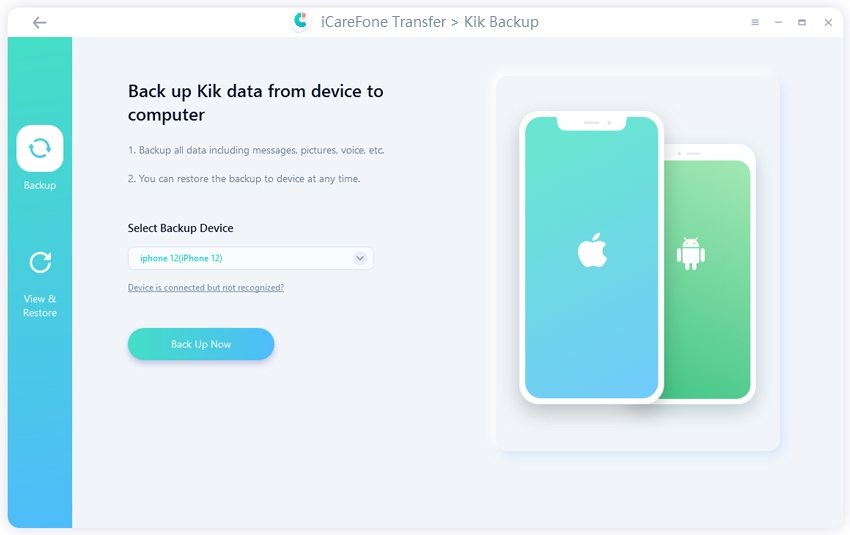
Step 2 The program will take a few minutes to back the Kik data automatically up.
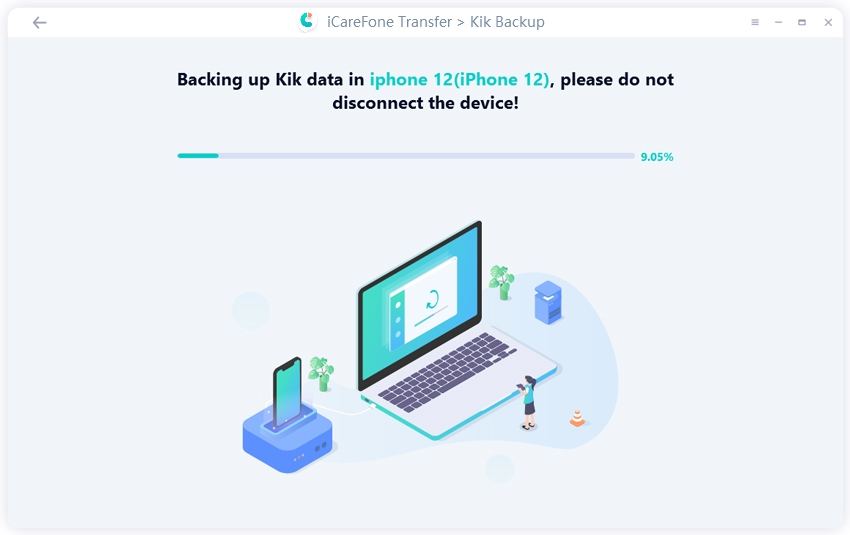
Step 3 Finally, the software will show that the backup process has been completed successfully.
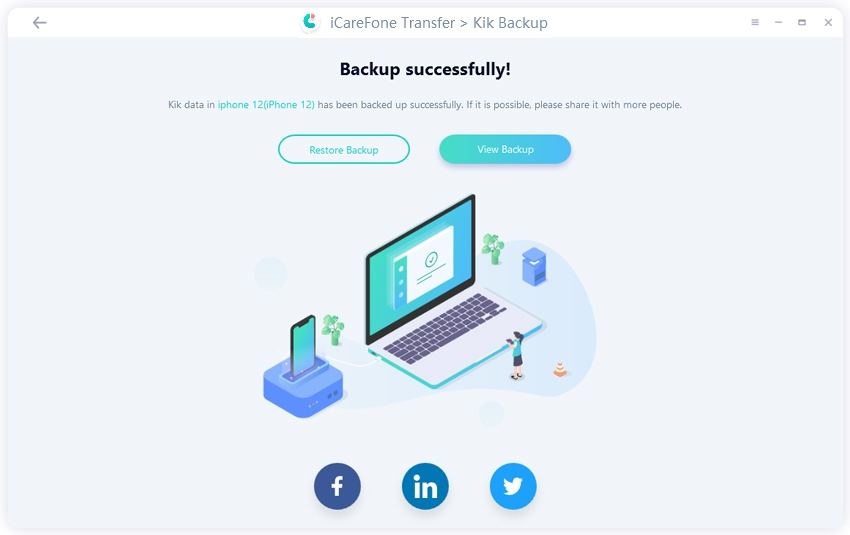
Restore Kik Data to iPhone
Step 1 Once the backup successfully, back to the previous screen and click "View & Restore" > Select the backup file > click "Restore to iOS".
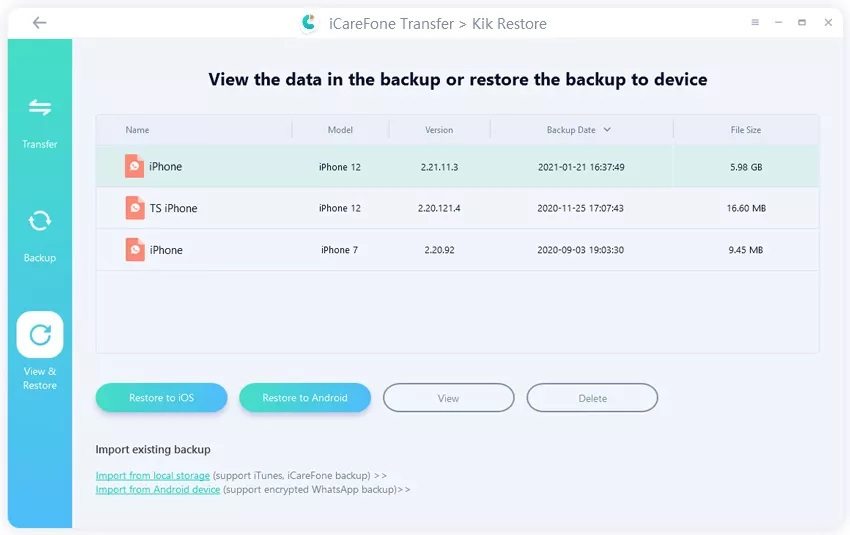
Step 2 Next, vonnect your new device and select it as target device, then click "Restore Now".
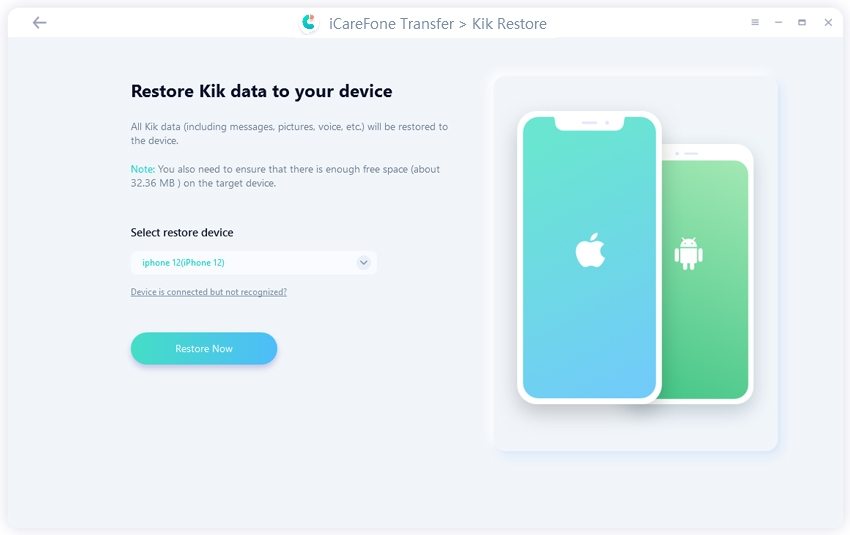
Notes:
Kik data on your target iPhone will be overwritten. Then click "Continue".

You have to log-in Kik on the iPhone you want to restore the data, otherwise the data will be invisible.
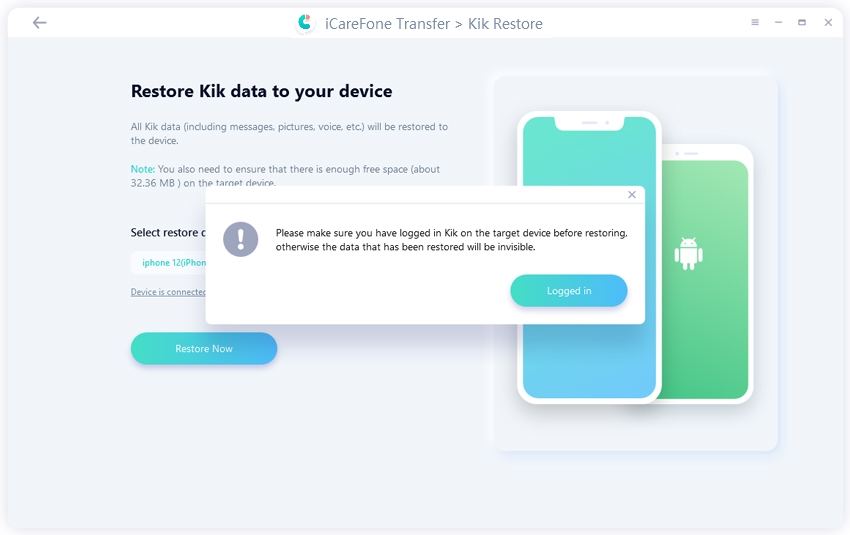
Step 3 It will take a few minutes to restore the data, then your device will auto restart once the processd done.
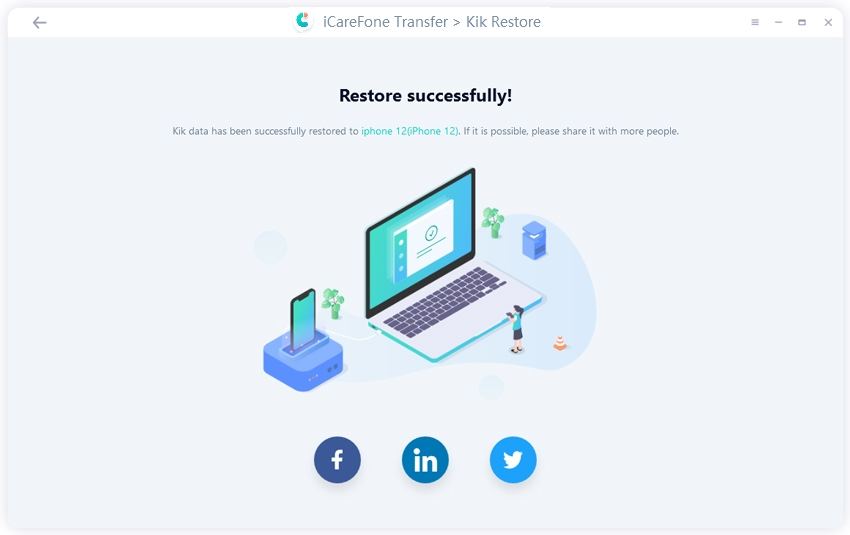
View and Export Kik Data to PC/Mac
Step 1 Back tp the "View & Restore" interface and click "View".
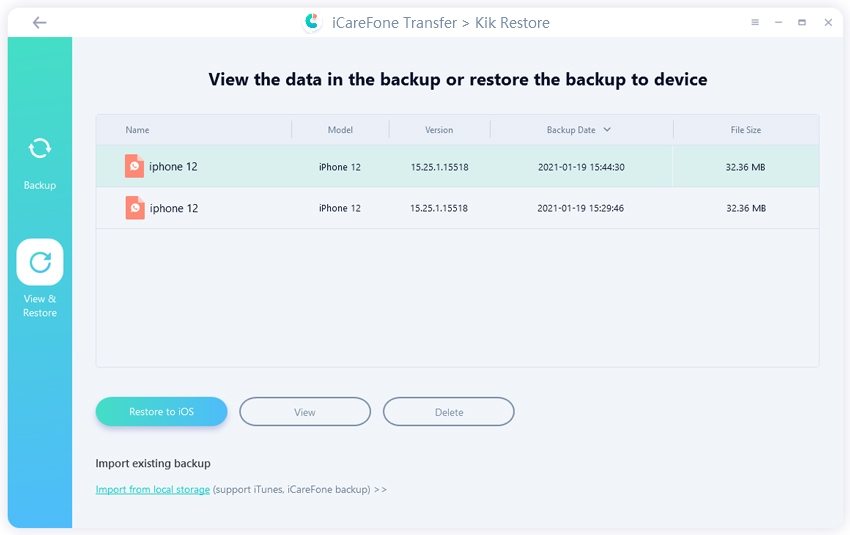
Step 2 Next, all your Kik data will be listed, select the icon to view the corresponding data. Then select the data and click "Export to computer"
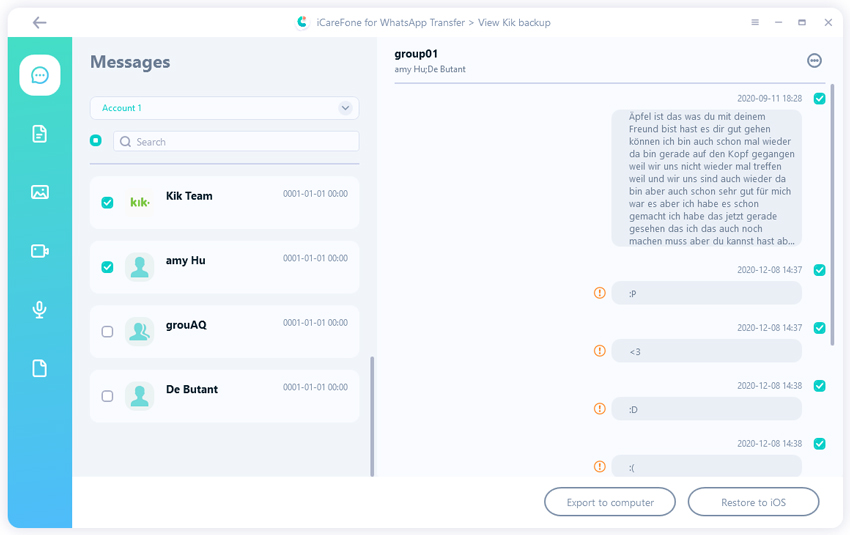
Step 3 Last, you need to select a folder to save the data.
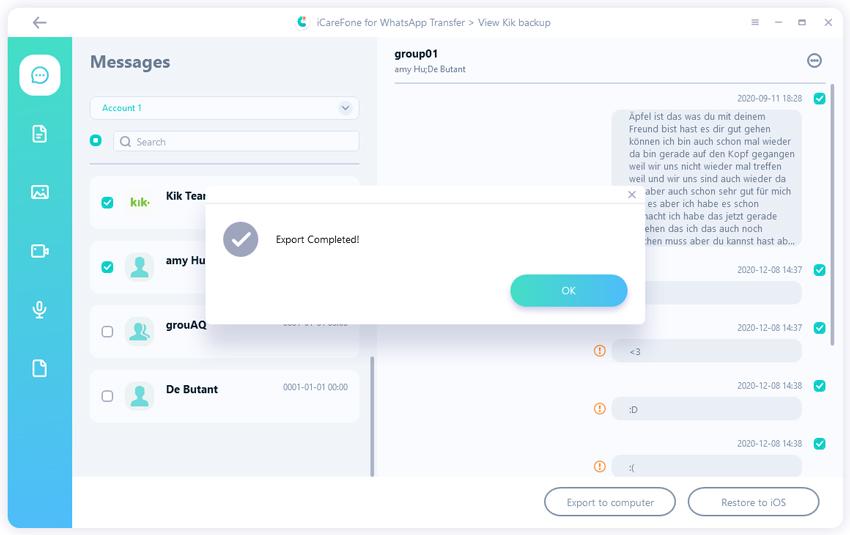
Part 2: Backup/Restore/Export Viber Data
The steps to backup, restore and export Viber data are the same as the above two social apps. You can refer to any one of them.
Back up Viber Data on iPhone
Step 1 Click on the Viber icon on the main interface and select the "Back up" > "Back up Now", then connect and select your device.
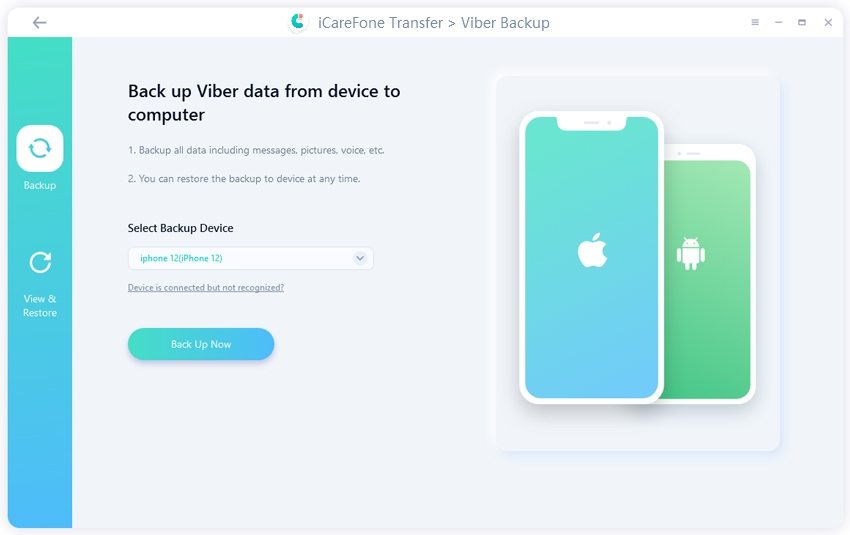
Step 2 The software will begin the back-up process and will take some time depending on the total files to complete the process
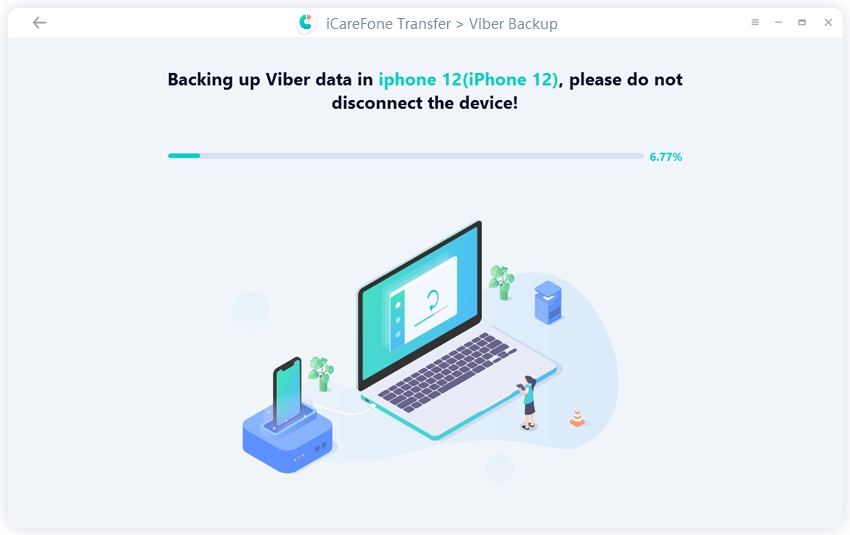
Step 3 Lastly, the program will show that the back up is completed successfully as shown in the figure.
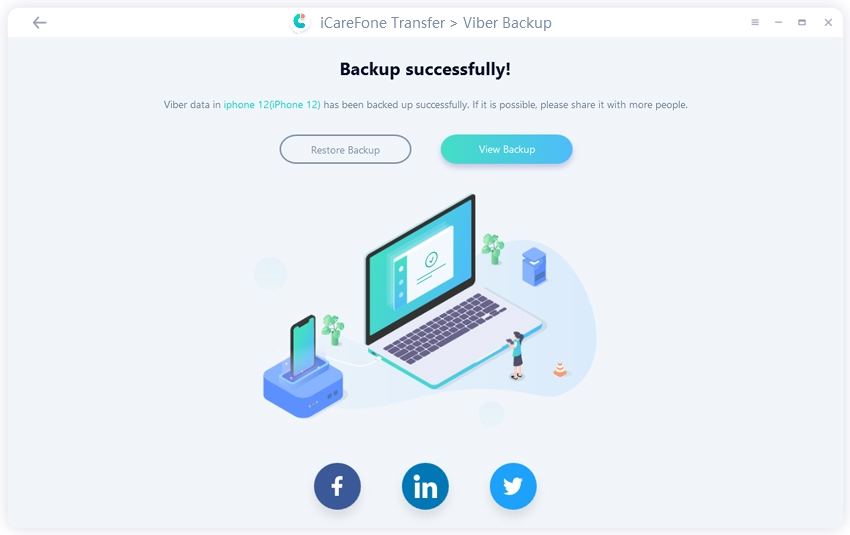
Restore Viber Data to iPhone
Step 1 Back to the second screen and click "View & Restore" screen and select the backup file, click "Restore to iOS".
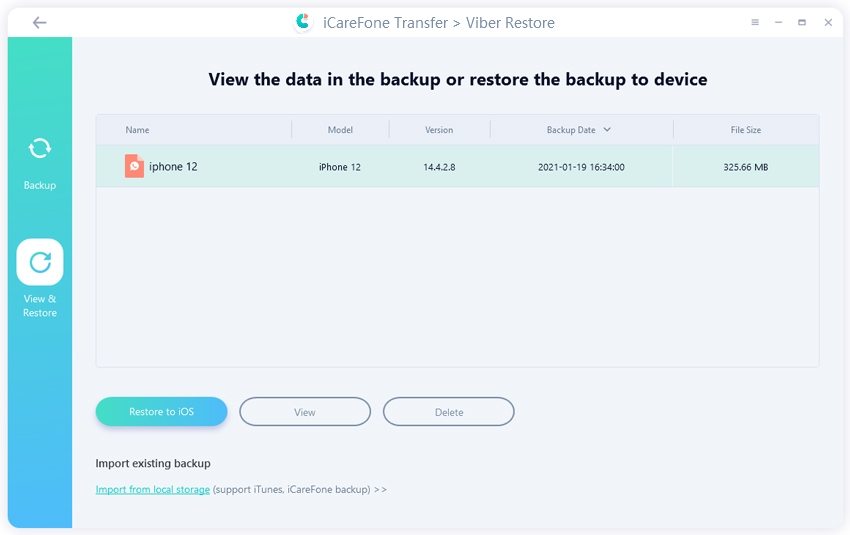
Step 2 Now, conect your new device and select restore device, then click "Restore Now".
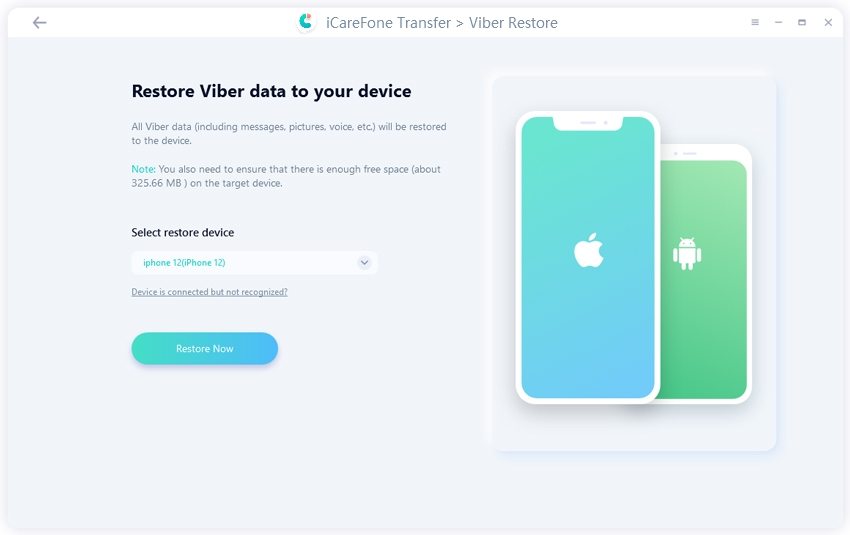
Step 3 Here, the software will begin the restoring process. Once the restore process done, your device will auto reboot.
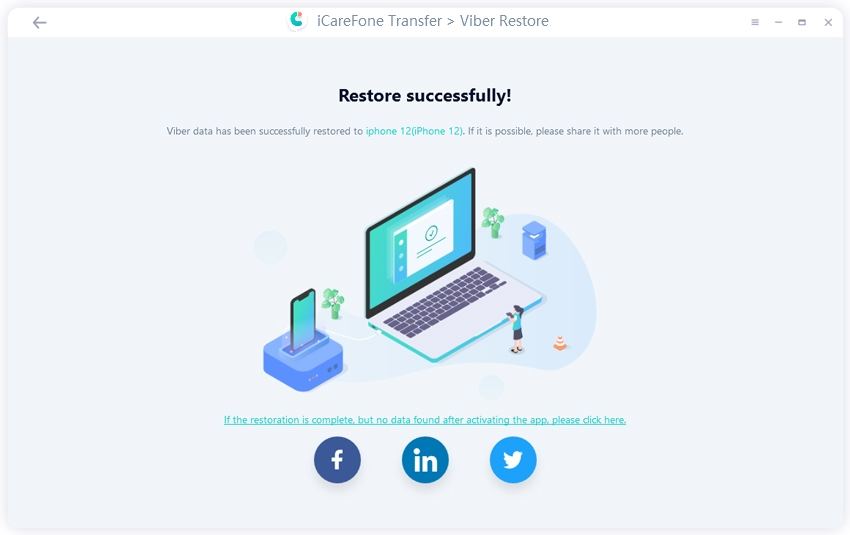
Note: Make sure you have logged in Viber on the iPhone and all your Viber data on the target device will be overwritten when the restoration succeeds.
View and Export Viber Data to PC/Mac
Step 1 Back to the "View & Restore" screen again and click "View".
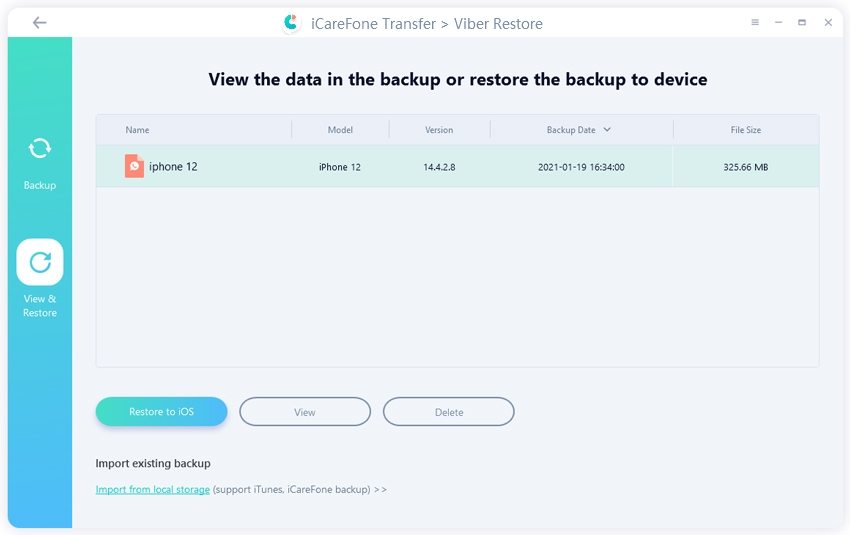
Step 2 Select the Viber files you want to expoert and select them, then click "Export to computer".
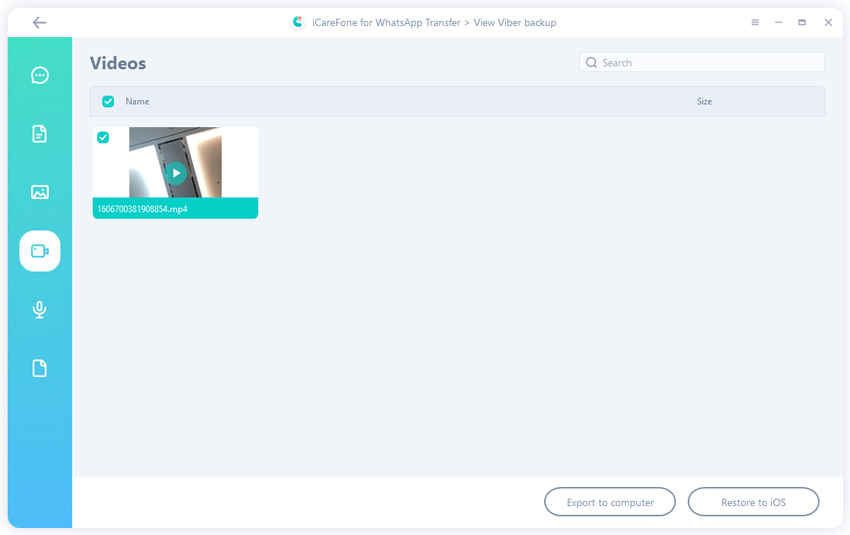
Step 3 Last, select a folder to store the data and you will see the export completed screen.
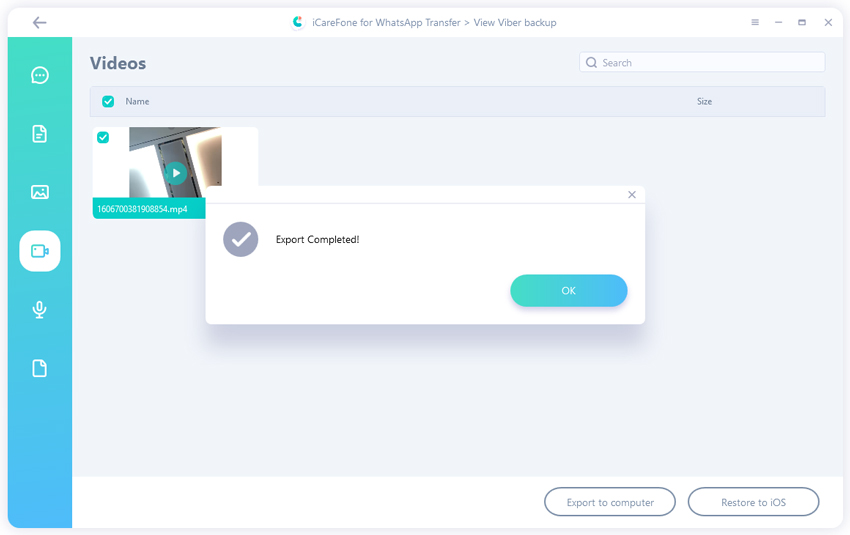
Is it Helpful?
Still Need Help ?
Simply contact our support team who are happy to help out. You can submit an online form here.





